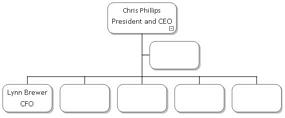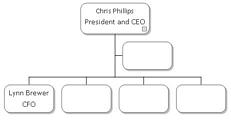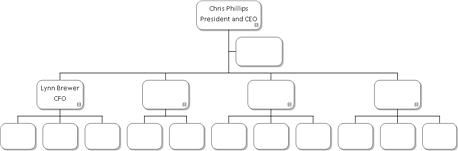Adding and Deleting Boxes
To add boxes to your chart, select the type of box you want to add from the Toolbar and then click any existing box. (If you do not see the Toolbar, click the Show command in the Toolbar section on the Format tab.)
There are five types of boxes:
|
Subordinate |
|
Left Co-Worker |
|
Right Co-Worker |
|
Manager |
|
Assistant |
See:
Adding Assistants
10 Select
the Assistant tool ![]() then
select the box containing Chris Phillips to add an assistant.
then
select the box containing Chris Phillips to add an assistant.
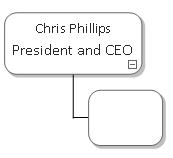
Adding Subordinates
11 Select
the Subordinate tool ![]() and
select the box containing Chris Philips to add a subordinate.
and
select the box containing Chris Philips to add a subordinate.
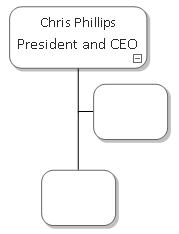
12 Click
the Select tool ![]() .
.
13 Select the box you just created.
14 Click the box again to edit the contents. Click <Name> if it is not already highlighted and type Lynn Brewer.
15 Click <Title> and type CFO.
16 Select
the Right co-worker tool ![]() , and
then click four times on the box containing Lynn Brewer. Four
co-worker boxes are added.
, and
then click four times on the box containing Lynn Brewer. Four
co-worker boxes are added.
Tips: The
Left co-worker tool ![]() adds
boxes to the left of the selected box. The Manager
tool
adds
boxes to the left of the selected box. The Manager
tool ![]() creates a Manager
box directly above the selected box.
creates a Manager
box directly above the selected box.
Deleting Boxes
17 Click
the Select tool ![]() .
.
18 Select one of the subordinate boxes that you just created.
19 Press the Delete key to delete the selected box.
Adding More Boxes
20 Add
subordinates using the Subordinate tool ![]() as
shown in the following diagram.
as
shown in the following diagram.