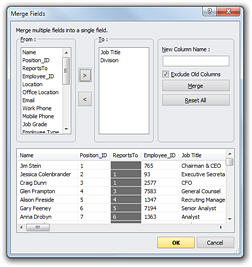
You can import fields from the data source in a combined form. For example, if the source includes the fields Last Name and First Name, you may want to import these as a single Name field.
To merge fields for charting purposes:
1 Click the Merge Fields… button in the Import Wizard – Configure Fields dialog box to display the Merge Fields dialog box.
The From area displays the fields that are eligible for merging.
2 Select
the fields you want to merge in the From area and use the ![]() button
to move the them to the To area.
button
to move the them to the To area.
3 Define a new column for the merged field by typing it the New Column Name text box.
4 Specify whether you want to include or exclude the individual fields after the merge. By default the Exclude Old Columns checkbox is selected. If you want to retain the individual fields after the merge, uncheck this checkbox.
5 Click the Merge button to confirm your decision, or click the Reset All button to undo your changes.
6 Click OK.