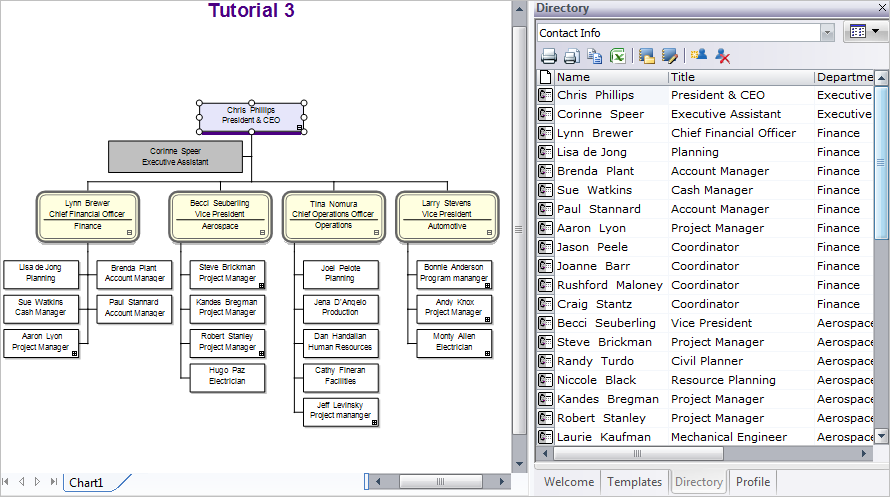
First you have to create a directory.
3 Choose Directory from the View menu.
4 Click the link Click here to create a Directory to display the Directory Settings dialog box.
Note: For this tutorial you are going to use the default Directory formatting.
5 Type Contact Info into the Directory name field.
6 By default OrgPlus includes all fields when you create a new directory. In this exercise you are going to create a directory that does not include salary and employee type information. Select Salary and click Remove. Then select Employee Type and click Remove.
7 Click OK.
You can use a directory to display chart information in a tabular format.
8
Click the Select tool ![]() .
.
9 Select the box containing Chris Phillips.
The Directory panel displays a directory containing Chris Phillips and all of his subordinates. Click other boxes in the chart to dynamically update the directory.
You can edit chart data using the directory.
10 Select the box containing Chris Phillips. Notice that the corresponding directory entry is also selected.
|
|
à |
|
11
Now locate the row in the directory containing Sue Watkins.
Click the cell containing Sue Watkins, and type Tom Wilson.
|
à |
Notice that the corresponding box in the chart is also changed.