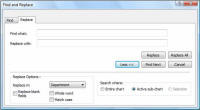
Use the Replace command to find and replace specific text in your chart.
To replace text in chart boxes:
1 Select Replace from the Edit menu. The Find and Replace dialog box is displayed.
2 Enter the search string in the Find What field.
3 Enter the replacement string in the Replace With field.
4 Click More. The expanded Find and Replace dialog box is displayed.
Define the Replace Options:
· Limit the replace operation to a single field by selecting from the Replace In drop-down list. To replace a blank field select the Replace blank fields checkbox.
· Select Match Case to find only words that are capitalized the same way as the text in the Contents field.
· Select Whole Word Only to find only complete words that match the Find What field entries.
In the Search where area, select from the following options:
· Entire Chart: Searches the entire chart.
· Active sub-chart: Confines the search to the currently displayed sub-chart.
· Selection: Confines the search to the selected boxes.
5 Start your find and replace as follows:
Click Replace All to replace all instances of the old text with the new text.
Click Replace to replace the current instance and continue to the next instance.
Click Find Next to find the next instance of the text.
6 Repeat previous step until the message Search Completed is displayed, or click Close to stop the search at any point.