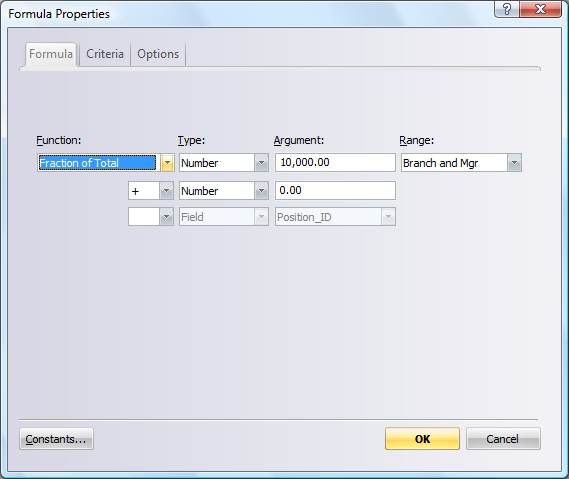
To define a formula field:
1
Click the Define Fields tool ![]() or select Define Fields from
the Data menu to display the Define Fields dialog box.
or select Define Fields from
the Data menu to display the Define Fields dialog box.
When you select Formula as the field Type, OrgPlus
displays the Formula Properties
dialog box. You can also edit an existing formula by clicking the
Formula button ![]() . The following is an example of the
Formula
Properties
dialog box with the Count function selected.
. The following is an example of the
Formula
Properties
dialog box with the Count function selected.
2 Select the Formula tab.
3 Select a formula from the Function drop-down list. See Available Formulas for formula definitions.
4 If the selected formula requires a field, select a field from Type drop-down list.
5 If an argument is required for the formula, select one from the Argument drop-down list.
6 Based on the type of formula you have selected, specify the boxes to include from the Range drop-down list. The options include:
All Mgrs Inclusive: The path of managers from the top of the tree down to that box, including the box.
All Managers Exclusive: The path of managers from the top of the tree down to that box, excluding the box.
Branch and Mgr: All boxes in a branch, including the branch's manager.
Branch Excl. Mgr: All boxes in a branch, excluding the branch's manager.
Co-workers: All boxes sharing the same manager, including the manager's assistants.
Current Mgr: A box's direct manager (one level up).
Dir Sub and Manager: All direct subordinates of a single manager, including the manager.
Dir Subordinates: All direct subordinates of a single manager, excluding the manager.
Entire Chart: All boxes in the chart.
Level: All boxes on the same level in the chart.
Self: The current box.
Top of Chart: The number of boxes at the top level of the chart.
7 Optionally, you can perform a calculation (divide, multiply, add, or subtract) on multiple arguments. See Calculations for more information
8 If required, you can specify which boxes are to be included or excluded from a calculation by creating a conditional formula. To create a conditional formula, select the Criteria tab. Select the Define Criteria checkbox and then define the criteria for inclusion.
To define formula options:
1 Use the Options tab to specify formula options such as a min and max result. See Formula Options for more details.
2 Click OK to save the formula.