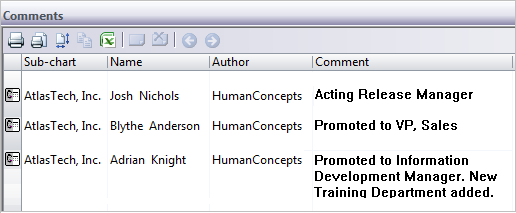
The Comments panel lets you easily view all comments associated with a chart. You can double-click any comment in the Comments panel to edit that comment.
To add a comment to a chart box:
1 Select a box in the active chart.
2 Choose Comments from the View menu to open the Comments panel, which appears below the chart area.
OR
1 Right-click on a box in your chart, and choose Insert Comment from the popup menu.
2 Type your comment in the text box that opens. A red triangle appears in the upper-right corner of a box that contains a comment.
3 Choose Comments from the View menu to open the Comments panel with the new comments. You can add more comments to chart through the Comments panel or by right-clicking on additional boxes in the chart.
The Comments panel has the following elements:
|
Element |
Name |
Description |
|
|
Print Comments |
Prints a list of all comments. |
|
|
Print Preview |
Previews how the comment list will look when printed. |
|
|
Copy Comments |
Copies selected comments to the Clipboard. |
|
|
Send Comments to Excel |
Exports the comments list to an Excel spreadsheet. |
|
|
Insert Comment |
Defines a comment for the selected box. |
|
|
Delete Comment |
Deletes selected comment. |
|
|
Previous Comment |
Navigates to the previous comment. |
|
|
Next Comment |
Navigates to the next comment. |