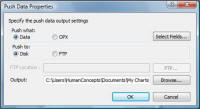
This topic describes how to selectively push data fields or OrgPlus files from OrgPlus to an external system. To learn how to automate the process of pushing data, see Automation. for more information.
Note: OrgPlus Enterprise OnDemand users can send charts from OrgPlus Desktop products to OrgPlus Enterprise OnDemand. See Pushing Data to OrgPlus Enterprise for more information.
To push data:
1 Select Push Data from the Data menu to display the Push Data Properties dialog box.
2
Specify whether your want to push Data (default) or
OPX (OrgPlus file).
If you select Data, you can click the Select Fields button
to specify the fields you want to include in the resulting data file.
If you select OPX, you can click the Settings button to choose
options for the resulting OPX file:
3 Use the Select Fields or Settings button to specify the contents of the export file. See Exporting Data for more details.
4 Use the Disk or FTP options to specify where you want your export file to be pushed. Use the FTP button to specify FTP parameters.
Note: OrgPlus supports both standard FTP and secure FTP.
5 Click the Browse button. Enter a file name and select one of the following file types:
· Microsoft Excel Workbook (.xls)
· Microsoft Excel 2007 Workbook (.xlsx)
· Comma Separated File (.csv)
· Tab Separated File (.txt)
6 Click OK.