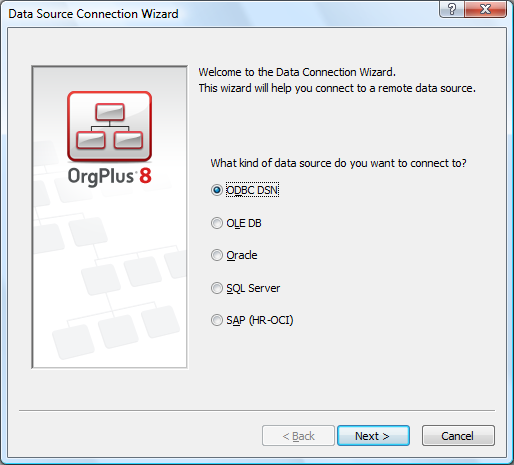
The import wizard requires a Data Connection file to import data from LDAP (Active Directory), Oracle, SQL Server, SAP (HR-OCI), OLE DB or ODBC compliant data source. You can use the Data Connection wizard to create a Data Connection file.
If you are importing from a text, Excel, or OrgLite XML file, continue with Using the Import Wizard.
The Data Connection Wizard is described in the following steps.
In order to access an external data source, you must create a data connection file. A data connection file contains all the configuration details required to connect to an external data source.
To create a Data Connection file:
1 Select Import Data from the File menu to display the Select Data Source dialog box.
2 Click New Source. The Data Source Connection Wizard opens.
3 Select one of the following data sources and click Next.
· ODBC DSN
· OLE DB
· Oracle
· SQL Server
· SAP (HR-OCI)
To select the ODBC data source:
1 Select an ODBC Data Source and click Next.
2 You are prompted based on which ODBC Data Source you selected. You may be required to select a database file or to login to a database server.
3 Click Next.
1 In the Connection String field, enter a connection string.
2 Enter the User Name and Password.
3 Click Next.
Note: More detailed information on OLEDB is available in the OrgPlus Support Center (www.orgplus.com/support).
1 In the Service Name field, enter the required service name.
2 Enter your Oracle User Name and Password.
3 Select whether you want to browse for a database and table/view or whether you want to specify a database and table/view. If your login account has access to a large number of databases or tables/views, downloading a complete catalog to browse may be time consuming.
4 Click Next.
1 In the Server Name field, enter a server name.
2 Select one of the following Log on credentials:
· Use Windows Authentication
· Use the following User Name and Password, and enter the User Name and Password.
3 Select whether you want to browse for a database and table/view or whether you want to specify a database and table/view. If your login account has access to a large number of databases or tables/views downloading a complete catalog to browse may be time consuming.
4 Click Next.
1 Enter all the SAP Connection parameters.
2 Click Next.
Note: The SAP HR-OCI connection is an add-on module to OrgPlus Professional. More detailed information on SAP HR-OCI is available in the OrgPlus Support Center (www.orgplus.com/support).
After you have selected the data source, the Tables/Views dialog box is displayed (if you did not specify a table/view in the previous step), which lists the views or tables available from the selected data source.
Note: If you selected SAP HR-OCI you will not need to select a table or view or if you specified a database and table/view in the previous wizard step.
To select a table or view:
1 Select the table or view that contains the source data.
2 Click Next.
The Result dialog box displays data from the selected table/view. If the data is incorrect or an error occurs connecting to your data source, click Cancel and repeat the process making sure you select the correct table/view and that all parameters are entered correctly.
If required, use the Browse button to change the name or the path that will be used to save the Data Connection file.
Note: If you are planning to use automation to refresh your data, make sure to select the Save password in file checkbox. Otherwise, you will be prompted to enter the password each time you connect to the database.
3 Click Finish to save the Data Connection file. You are returned to the Select Data Source dialog.