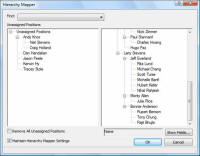
Your data source may contain records that cannot be added to a chart because the Position or Reports To information for those records is missing or incorrect. Records that cannot be added to a chart are called orphans. The Hierarchy Mapper dialog box enables you to assign orphan records.
The Unassigned Positions panel on the left lists all the orphans. All the assigned positions are shown in the right panel.
To map orphans into imported charts:
1 Drag each orphan from the Unassigned Positions panel to their respective manager in the right panel.
2 Select Remove All Unassigned Positions if you want to discard all unmapped orphans when the chart is created. If you do not select this option, you can map the orphans into the chart using a directory. See OrgPlus Panels.
3 Select Maintain Hierarchy Mapper Settings to preserve the mappings when you next use Data Refresh.
4 Click OK.
Note: Optionally you can change which fields are displayed in the hierarchy mapper by clicking on the Show Fields button. This is helpful if the Name field does not provide enough information to map the orphans. For example, in the following example both Name and Title are shown.
|
|
à |
|
When using the hierarchy mapper it can be helpful to change which fields are displayed.
To change the fields that are displayed in the Hierarchy Mapper:
1 In the Hierarchy Mapper dialog box click Show Fields. The Hierarchy Mapper Show Fields dialog box is displayed.
2 You can determine which fields are shown in the Hierarchy Mapper by moving fields between the Allowable panel the Show panel using the > and < buttons.
3 Click OK when finished.