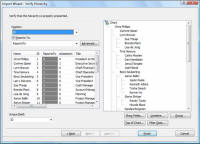
Click the Next button in the Data Settings dialog box to display the Verify Hierarchy dialog box, You can verify that OrgPlus is building the chart hierarchy correctly. You can set a filter to define a subset of source data to import into a chart, such as a division within an organization.
In the following example, the source fields ID and ReportsTo are the default choices for the Position and Reports To fields. The chart hierarchy built (based on the selected Position and Reports To fields) appears on the right side of the dialog box.
To define the chart hierarchy:
1 Identify the Position field. You can specify the field used as the Position (unique identifier) using the Position drop-down list.
2 Identify the Reports To field. You can specify the field used as the Reports To identifier or deselect the option if the data source does not contain hierarchy information, or if you want to exclude the Reports To information contained in the data source.
Notes: Optionally, you
can change the fields that are displayed in the Import Wizard by clicking
the Show Fields button. This is helpful if the Name field
does not provide enough information to verify that the hierarchy is correct.
Use the Advanced button if your data contains a hierarchy that cannot
be processed using only the Reports
To and Position fields.
See Advanced Import.
3 Identify the Unique Field. Use this drop-down list to specify the field that will uniquely identify each record during the data refresh process.
Note: Click Filter Data to select a subset of information from the data source. See Filtering Data for more details.
4 After you finish defining the hierarchy and data filtering options, click Finish.
If there are unmapped records (orphans) in your
source, the following message appears:
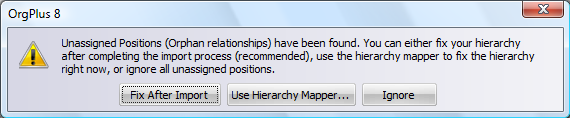
· Click Fix After Import to fix the hierarchy (using the Search panel) after the import process is complete. See Orphan Management, for more information on managing orphan records. This option is the recommended method if there are many unmapped records in your data source.
· Click Use Hierarchy Mapper to manually assign orphans to managers. This method is best for correcting a few unmapped records. Click this button to display the Hierarchy Mapper dialog box. For more information, see Using the Hierarchy Mapper.
· Click Ignore if you do not want to assign orphans to managers. You can view and map orphan records using the Search panel. See Orphan Management, for more information on managing orphan records.
5 If your chart has at least four levels, you will prompted to create a sub-chart. For more information on sub-charts, see Working with Sub-charts.
· Click Yes if you want to sub-chart the imported chart.
· Click No if you do not want to sub-chart. You can add sub-chart breaks later if needed.