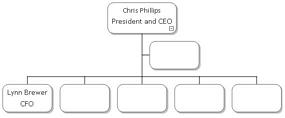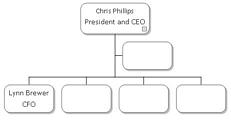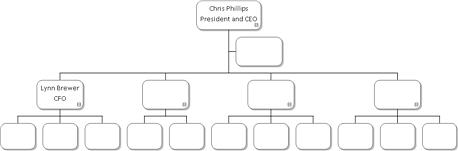Adding and Deleting Boxes
To add boxes to your chart, select the type of box you want to add from the Insert toolbar (on the left), then click any existing box. There are five types of boxes:
|
|
Subordinate |
|
|
Left Co-Worker |
|
|
Right Co-Worker |
|
|
Manager |
|
|
Assistant |
See:
Adding Assistants
10
Select the Assistant tool  then select the box containing
Chris Phillips to add an assistant.
then select the box containing
Chris Phillips to add an assistant.
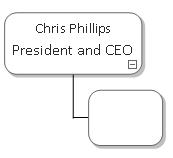
Adding Subordinates
11
Select the Subordinate tool  and select the box containing Chris
Philips to add a subordinate.
and select the box containing Chris
Philips to add a subordinate.
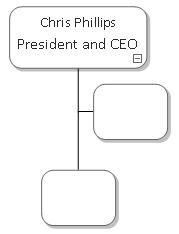
12
Click the Select tool  .
.
13 Select the box you just created.
14 Click the box again to edit the contents. Click <Name> if it is not already highlighted and type Lynn Brewer.
15 Click <Title> and type CFO.
16
Select the Right co-worker tool  , and then click four times on
the box containing Lynn Brewer. Four co-worker boxes are added.
, and then click four times on
the box containing Lynn Brewer. Four co-worker boxes are added.
Tips: The Left co-worker tool  adds boxes to the left of the
selected box. The Manager tool
adds boxes to the left of the
selected box. The Manager tool  creates a Manager box directly
above the selected box.
creates a Manager box directly
above the selected box.
Deleting Boxes
17
Click the Select tool  .
.
18 Select one of the subordinate boxes that you just created.
19 Press the Delete key to delete the selected box.
Adding More Boxes
20
Add subordinates using the Subordinate tool
 as shown in the following diagram.
as shown in the following diagram.