 , and select the executive team by double-clicking
on any of the Level 2 boxes.
, and select the executive team by double-clicking
on any of the Level 2 boxes. In order to show the Org Unit field in the executive team’s boxes, you will use the Box Layout tab in the Box Properties dialog box.
15
Click the Select tool  , and select the executive team by double-clicking
on any of the Level 2 boxes.
, and select the executive team by double-clicking
on any of the Level 2 boxes.
16 Click the Format tab, then select Layout.
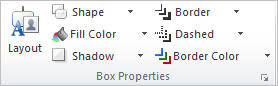
The Box Properties dialog box opens.
17 Drag the Org Unit field from the field list to just below the Title field. Wait until you see the arrow symbol, as illustrated below, before releasing the mouse button.
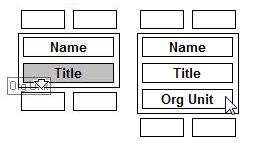
Note: If you want to remove a field from a box, drag the field out of the box (shown in the Box Layout tab) and back into the field list.
18
Select the Line tool  .
.
19 Position the cursor between the Title and Org Unit rows. When the cursor changes to a symbol, as illustrated below, click to place the line.
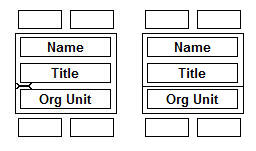
20 Click OK. The line and the empty Org Unit field are added to the selected boxes.
21 Double-click to highlight the Org Unit field in Lynn brewer's box and type Finance. Repeat this step to update the remaining executive team boxes with the Org Units shown below:
22 Using what you have learned in this tutorial, update all of the remaining boxes with the following characteristics:
· Shape: Round Rectangle
· Fill Color: Teal
· Border: Single Line