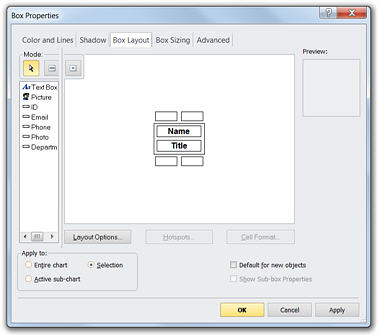Displaying Fields in Boxes
You have complete control over which fields are displayed in any box. You can also add static text and picture objects to boxes.
Adding or Removing Fields from Boxes
This section describes how to add or remove fields from boxes.
To add or remove fields:
1 With your chart open, select the box(es) to which you want to add fields.
2 Click the Format tab and select Layout from the Box Properties section.
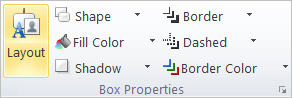
The Box Properties dialog box is displayed.
3 Click the Box Layout tab to display the layout of the selected box(es):
4 To add a field, select the field in the left pane and drag it to the right into the Box Layout area. You can place a field anywhere in the box.
· To add a static text box, select the Text Box field and drag it into the Box Layout area. Click the text box and type to set the contents.
· To add a static picture, select the Picture field and drag it into the Box Layout area. Double-click the added picture to select a file (or a reference to a file).
· To remove a field, select a field from the Box Layout area and drag it to the Available Fields area.
· You can reposition a field within the box by selecting a field and dragging it to a new location.
5 To format the field or text box, click the Cell Format button.
· Options include font selection, alignment, shadow and borders and shading.
· To align text within a cell, click the Alignment tab and select the appropriate option.
· To align cells within a box, close the Cell Format dialog box, click the Layout Options button in the Box Properties dialog box, and select the Vertical Cell Alignment option you want to use in the Layout tab.
6 Click OK to update the selected boxes.
Note: If you want your box changes to apply to the entire chart, select Entire chart in the Apply to area. If you want your changes to the box to apply to the active sub-chart, select Active sub-chart in the Apply to area. Otherwise your changes are only applied to the Selected box(es).