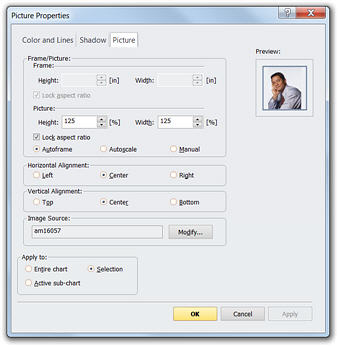
You can format a picture whether it is a free-floating object or a field in a box.
Note: This topic explains how to format pictures in boxes. For information about how to format free-floating objects, see Formatting Free-floating Objects in Working with Charts: Advanced Charting.
To resize a picture:
1 With your chart open, select a picture.
2 Click any one of the eight resizing handles on the selected picture and drag to resize it.
To modify picture properties:
1 Select any box (containing a picture). Select a picture within that box.
2 Right-click on the picture and select the Picture Properties menu item to display the Picture Properties dialog box. Make sure the Picture tab is selected.
3 Select one of the Frame/Picture options:
· Autoframe: This option forces the picture frame to fit around the specified picture Height and Width.
· Autoscale: This option scales the picture to fit in the specified picture frame Height and Width.
· Manual: This option allows you to independently specify both the picture size and the picture frame size.
4 Specify Horizontal and Vertical Alignment of the picture in the picture field:
· Horizontal Alignment: Select the Left, Center, or Right radio button to specify the horizontal alignment.
· Vertical Alignment: Select the Top, Center, or Bottom radio button to specify the vertical alignment.
5 To select another image use the Modify button.
6 Click OK.