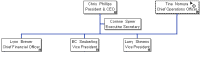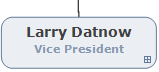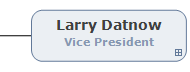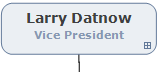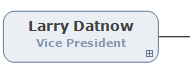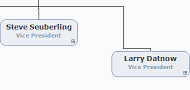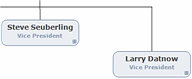Free Dragging Boxes
OrgPlus automatically positions chart boxes based on the selected branch
style. From time to time, automatic positioning of chart boxes may not
meet your charting requirements. The Free Form tool ![]() allows you to arbitrarily position
boxes within your chart.
allows you to arbitrarily position
boxes within your chart.
To use the Free Form tool:
1
Select the Free Form tool ![]() from the left-side toolbar.
from the left-side toolbar.
2 Click and drag any chart box to a new location.
To force a box to be horizontal or vertical constrained, hold down Shift while dragging the box.
3 To control a box’s connection to the chart, right-click a box and select an option from the Connect submenu.
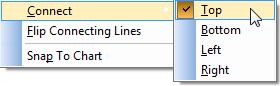
See examples of these options in the table below.
|
Top: |
|
|
Left: |
|
|
Bottom: |
|
|
Right: |
|
4 Optionally, you can flip the connecting lines. Right-click a box and select the Flip Connecting Lines from the submenu.
Before Flip
After Flip
5
Make sure to click the Select tool ![]() to exit Free Form mode.
to exit Free Form mode.
Note: To return a box to its original position right-click that box and select Snap to Chart.