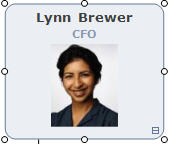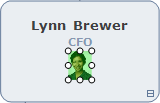
This section explains how to manually insert pictures into a box. You can also insert pictures into boxes automatically using Photo Manager. For more information refer to Working with Charts: Advanced Charting.
A box must contain a Picture field before you can insert a picture into it. For more information refer to Adding and Deleting Fields.
Note: You can also add a static picture to any box or group of boxes. The difference between a static picture and picture field is that the static picture is shared among all boxes with the same layout; a picture field can contain a different picture in each box.
To insert a picture field into a box:
1 Select a box containing a Picture field.
2 Right-click the Picture field and choose Select Picture from the context menu to display the Select Picture dialog box.
3 Choose a picture and click Open to add the picture to the box.
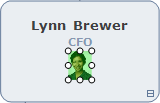
Note: Click the down-arrow on the right of the Open button and select Open as Link to link the picture in your chart. Linked pictures are not included in chart files; only a reference to the picture is included.
4 Format the picture as required.