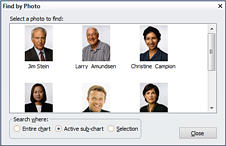
This feature enables you to find boxes in your chart by selecting photos. The Find by Photo dialog box displays the first picture field in each box in your chart.
To locate a chart box using Find by Photo:
1 Click the Home tab then click the Find button in the Editing section and select Find By Photo. The Find By Photo dialog box is displayed.
2 In the Search Where section, select the scope of the search:
Entire Chart: Lists all the pictures in the chart.
Active Sub-chart: Lists only pictures in the current sub-chart.
Selection: Lists only the pictures in the current selection.
3 Selecting any photo scrolls the box containing that picture into view.
4 Click Close to close the Find By Photo dialog box.
Note: Like all panels in OrgPlus, you may dock the Find by Photo dialog box to any side of the OrgPlus window.