

A number of Zoom and Pan tools are available in OrgPlus. To access these tools, click the View tab and see the options available in the Zoom section.
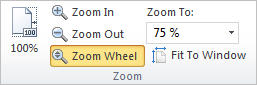
Zoom and Pan tools include:
· 100% zooms your chart to its actual size.
· Zoom In and Zoom Out enable you to increase or decrease the magnification of your chart. If you have a wheel on your mouse you can also zoom in and out using the mouse wheel.
· Zoom Wheel makes your mouse wheel a zoom tool. Rolling the wheel forward zooms in, rolling backward zooms out.
· The Zoom To drop-down list allows you to choose from a list of zoom factors.
· Fit to Window scales the chart so that its entire content is visible in a single window.
Other Zoom tools are available on the left-side toolbar:
· The
Pan tool  enables you to pan the chart within its window by
clicking and dragging the mouse as required.
enables you to pan the chart within its window by
clicking and dragging the mouse as required.
· Click
the Zoom Rectangle tool  allows you to click and drag to define
a rectangle. When you release the mouse button the selected area is magnified.
allows you to click and drag to define
a rectangle. When you release the mouse button the selected area is magnified.