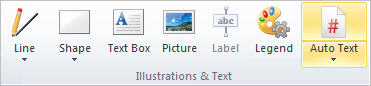
Auto Text elements are dynamic strings that provide information about the chart, such as the current page number, the total number of pages, the current date, the file name and so on.
They can be inserted in headers and footers, or into text boxes. Typically they are added to the Master Page so that they are common to all sub-charts within a chart.
For details about all the various Auto Text elements, see Insert Tab in Window Structure and Command Reference.
To insert Auto Text elements in the Master Page:
1 Click the View tab and select Master Page to display the Master Page elements.
2 If you want to insert the AutoText element into an existing text box or a header area, click on that area. If you do not a select a destination for the AutoText element, a new text box containing the element is created when the element is inserted.
3 Click the Insert tab and select AutoText from the Illustrations & Text section.
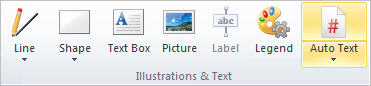
4
Select an AutoText element from the submenu, for example, ![]() Page# to
insert the current page number.
Page# to
insert the current page number.
5 Click the View tab and select Normal when you are finished working with the Master Page.