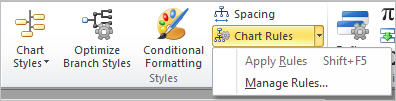
A chart rule enables you to define a condition, an action and/or a style. When the condition is met, the action and/or style is applied to boxes to which the rule applies.
To create a chart rule:
1 Click the Home tab and select Chart Rules | Manage Rules from the Styles section.
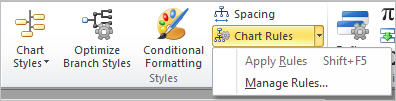
The Chart Rules dialog box is displayed.
2 Click Add. The Chart Rules dialog box Define Chart Rule tab is displayed.
3 Enter the rule name in the Chart Rule Name field.
4 Define the criteria for the rule as follows:
· Define the first search criteria expression by selecting from the Field Name and Comparison drop-down lists. Then enter the comparison string in the Contents field.
· Define any additional search criteria in the second and subsequent lines by selecting the And/OR search condition for each line.
· Select Match Case to match only words that are capitalized the same way as the text in the Contents field.
· Select Whole Word Only to match only complete words that match the Contents field entries.
Note: Use the Constants button to include any defined constants in the condition. See Using Constants for more information on using constants.
5 Optionally, you can limit a chart rule to one or more levels in your chart as follows:
· Select the Limit to checkbox and then select chart or sub-chart from the drop-down list to specify whether to limit the chart rule to a level(s) within the entire chart or a level(s) within the current sub-chart.
· Define the level range(s) to which you want the chart rule limit to apply.
6 Click OK. The chart rule is added to the list of rules in the Chart Rules dialog box.
7 Select the chart rule and use the Chart Style or Action buttons to select a style or action to associate with the chart rule. Click Clear to reset the style and action.
Note: By default, boxes are demoted one level if you associate a demote action with a chart rule. If needed, you can use the levels drop-down list in the Actions dialog to specify any number of levels to demote.
8 Click OK. The style and/or action are applied to all boxes in all charts that meet the chart rule.
To edit a chart rule:
1 Select a chart rule in the Chart Rules dialog box and click the Edit button.
2 Change the chart rule in the Chart Rule Properties dialog box and click OK.
To copy a chart rule:
1 Select a chart rule in the Chart Rules dialog box and click the Copy button.
2 Click the Edit button to modify the Chart Rule.
3 Click OK when finished.
Note: You can disable a chart rule by clearing that chart rule’s check box.