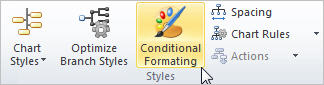
A conditional format consists of a condition and a format, where the format is applied to boxes that meet the condition.
To create a condition:
1 Click the Home tab and select Conditional Formatting from the Styles section.
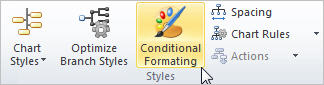
The Conditional Formatting dialog box is displayed.
Note: You can duplicate an existing conditional format using the Copy button.
2 Click Add to display the Define Conditional Formatting Properties dialog box.
3 Enter the condition name in the Condition Name field.
4 Define the criteria for the condition as follows:
· Define the first search criteria expression by selecting from the Field Name and Comparison drop-down lists. Then enter the comparison string in the Contents field.
· Define any additional search criteria in the second and subsequent lines by selecting the And/OR search condition for each line.
· Select Match Case to match only words that are capitalized the same way as the text in the Contents field.
· Select Match Whole Word to match only complete words that match the Contents field entries.
Note: Use the Constants button to include any defined constants in the condition. See Using Constants for more information on using constants.
5 Optionally, you can limit a conditional format to one or more levels in your chart as follows:
· Select the Limit to checkbox and select chart or sub-chart from the drop-down list to limit the conditional format to a level(s) within the entire chart or a level(s) within the current sub-chart.
· Define the level range(s) to which you want the conditional format limit to apply.
6 Click OK. The Conditional Formatting Rule is added to the list of rules in the Conditional Formatting dialog box.
7 Select the condition and use the Format Box, Format Fields, or Format Connector buttons to define a format. Use the Clear Format button to reset formatting as needed.
Note: The Use Selection button in the Box Properties dialog will copy the formatting information from the currently selected chart box. This can save time when setting up conditional formats.
8 Click OK. The format is applied to all boxes in all charts that meet the condition.
Note: You can disable a condition by clearing that condition’s check box.