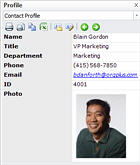
This topic describes how to work with the Profile panel.
To access the Profile panel:
· Click the View tab and select Profile from the Panels section. The Profile panel is displayed.
The Profile panel has the following elements:
|
Element |
Name |
Description |
|
|
Profile Selector |
Choose the profile to display. |
|
|
Print Profile |
Print the displayed profile. |
|
|
Print Preview |
Preview how the currently displayed profile looks when printed. |
|
|
Copy Profile |
Copy the profile contents to the Clipboard. |
|
|
Send Profile to Excel |
Export the current profile to an Excel spreadsheet. |
|
|
Manage Profile |
Add, modify or delete profiles. |
|
|
Edit Current Profile |
Modify the displayed profile. |
|
|
Previous Record |
Navigate to the previous record. |
|
|
Next Record |
Navigate to the next record. |
You can edit records directly in the Profile panel. Changes you make in the Profile panel are automatically reflected in the chart.
To edit chart data using the profile panel double-click any cell in the profile and enter your changes. Press Tab or Enter to confirm each change and advance to the next cell.
Note: You can replace a picture in the profile, by double-clicking the picture to display the Select Picture dialog box.