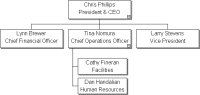
OrgPlus can handle data with a hierarchy that cannot be processed using only the ReportsTo and Position fields. For example, you can use an OrgUnit hierarchy, in which the reporting structure is defined by organizations and then by a position hierarchy within each organization.
If the Primary Position in your hierarchy is the OrgUnit and each OrgUnit reports to a ParentOrgUnit, you can define a Secondary Hierarchy to chart the reporting structure within each Orgunit.
The following chart was created (using the table below) by adding a secondary hierarchy in which Supervisor ID reports to Department ID:
|
Position |
Super-visor |
Department |
Parent Dept. |
Name |
Title |
|
500 |
|
1 |
|
Chris Phillips |
CEO |
|
501 |
500 |
1 |
|
Lynn Brewer |
CFO |
|
100 |
|
2 |
1 |
Tina Nomura |
COO |
|
101 |
100 |
2 |
1 |
Cathy Fineran |
Facilities |
|
102 |
100 |
2 |
1 |
Dan Handalian |
HR |
|
300 |
|
3 |
1 |
Larry Stevens |
VP |
To define a Secondary Hierarchy:
1 On the Verify Hierarchy page of the Import Wizard, click the Advanced… button to display the Advanced Hierarchy Options dialog box.
2 Select the Secondary Hierarchy: radio button.
3 Use the Position: and Reports To: drop down menus to define the reporting structure of the secondary hierarchy.
4 Click OK to continue with the import process.
If your data contains a hierarchy of OrgUnits (or departments), you can identify a Chief Position within each OrgUnits in order to build a hierarchy. For example, importing the data below results in the chart that follows:
|
OrgUnit |
ParentOrgUnit |
ChiefPosition |
Name |
Title |
|
1 |
|
1 |
Chris Phillips |
CEO |
|
1 |
|
0 |
Lynn Brewer |
CFO |
|
2 |
1 |
1 |
Tina Nomura |
CFO |
|
2 |
1 |
0 |
Cathy Fineran |
Facilities |
|
2 |
1 |
0 |
Dan Handalian |
HR |
|
3 |
1 |
1 |
Larry Stevens |
VP |
To define a Chief Position:
1 On the Verify Hierarchy page of the Import Wizard, click the Advanced… button to display the Advanced Hierarchy Options dialog box.
2 Select the Define Chief Position: radio button.
3 Click the Condition button to display the Advanced Hierarchy Conditions dialog box.
4 Define the criteria for identifying chief positions.
5 Click OK to finish defining the condition.
6 Click OK to continue with the import process.