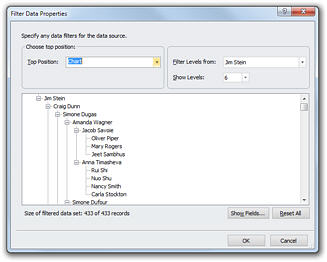
The Filter Data dialog box enables you to limit the information that is charted from the source. You can use this feature to extract the hierarchy of a specific department, division or sub-division of a large organization.
To filter the branches to be imported:
1 From the Import Wizard - Verify Hierarchy dialog box click Filter Data to display the Filter Data dialog box.
2 Define the filter options as follows:
· Choose top position: Enables you to define the top level in the chart tree that you want to import. By default Chart is selected in the Top Position drop-down list.
· If you choose a manager, only that manager’s branch is imported.
· Choose number of levels: Having chosen the Top Position, you can now define how many levels below that top position must be filtered.
· Filter Levels from: Select the name of the first person in the filter level from the drop-down list.
· Show Levels: By default the drop-down list shows the maximum number of levels below the Top Position that you can filter. Select any other level from the drop-down list.
3 Click OK when finished.
Note: Optionally, you can change the fields that are displayed in the Filter Data dialog box by clicking the Show Fields button.