
The Home tab contains commands that enable you to perform a number of editing and defining functions. It is divided into six sections, described below.
The Clipboard section contains copy-and-pasting options.
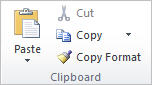
|
Command/Shortcut |
Description |
Icon |
|
|
Paste |
Click the expansion arrow to display the following options: |
|
|
|
Paste/Ctrl+V |
Pastes the contents of the Clipboard into the active chart. |
|
|
|
Paste As New Document |
Pastes the contents of the Clipboard into a new chart. |
|
|
|
Cut/Ctrl+X |
Removes whatever is selected and places it on the Clipboard. |
|
|
|
Copy |
Click the expansion arrow to display the following options: |
|
|
|
Copy/Ctrl+C |
Copies selection and places it on the Clipboard. |
|
|
|
Copy Contents |
Copies the contents of a selected chart box and places it on the Clipboard. |
|
|
|
Copy Format |
Copies the format of a selected chart box and places it on the Clipboard. |
|
|
The Font section controls the style, size, and formatting of the selected text.
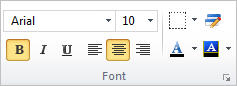
· Font dropdown menu (Ctrl+J): Use the dropdown menu to change the font face.
· Font size dropdown menu (Ctrl+J): Use the dropdown menu to change the font size.
· Bold (Ctrl-B): Make the selected text bold.
· Italic (Ctrl-I): Italicize the selected text.
· Underline (Ctrl-U): Underline the selected text.
· Alignment: Click to align the selected text left, right, or center.
· Field border style: Click the expansion arrow to change the border style of the selected field.
· Format: Modify font properties for all occurances of the selected field.
· Font color: Click the expansion arrow to change the color of the selected font.
· Field fill color: Click the expansion arrow to select a fill color for the selected field.
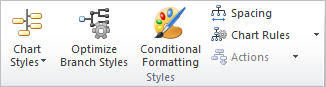
|
Commands/Shortcuts |
Description |
|
|
Chart Styles |
Modifies the branch style for selected boxes. Click the expansion arrow to choose a style. |
|
|
Optimize Branch Styles |
Reformats the branches in your chart to optimize the distribution of boxes on a page. Select whether to apply the branch style to the entire chart or the active sub-chart. |
|
|
Conditional Formatting |
Sets the format of boxes or fields based on a set of conditions. |
|
|
Spacing |
Adjusts the spacing between boxes. |
|
|
Chart Rules |
Modifies the branch style for all boxes that meet a set of user defined criteria. |
|
The Fields and Formulas section allows you to work with the fields in your chart.
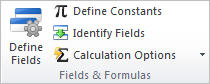
|
Commands/Shortcuts |
Description |
|
|
Define Fields |
Adds, deletes, or modifies the fields in the current project. |
|
|
Define Constants |
Adds, deletes, or modifies constants that can be referenced throughout the project. |
|
|
Identify Fields |
Map your data source fields to predefined fields. |
|
|
Calculation Options |
Change the settings for calculating options. Click the expansion arrow to choose an option: |
|
|
Auto Recalculation |
Automatically recalculates all formulas each time the chart is changed. |
|
|
Recalculate Formulas
|
If automatic recalculation is turned off, select this option to update all calculated fields. |
|
The Chart section allows you to edit the chart properties.

|
Commands/Shortcuts |
Description |
|
|
Chart Properties |
Modifies chart properties such as background, border and border shadow. Click the expansion arrow to display options. |
|
The Editing section contains basic editing options, selection and search options.
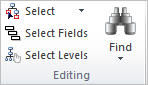
|
Command/Shortcut |
Description |
|
|
Select |
Selects objects as described below: |
|
|
All /Ctrl+A |
All chart boxes and lines. |
|
|
All Assistants |
All Assistant boxes. |
|
|
All Co-Managers |
All Manager boxes that share the same subordinates. |
|
|
All Managers |
All boxes that have subordinates. |
|
|
All Non-Managers |
All boxes that are subordinates or assistants. |
|
|
Direct Reports |
All boxes that are connected directly to the selected box. |
|
|
Peers/Ctrl+G |
All boxes that report to the same manager as the selected box. |
|
|
Branch/Ctrl+B |
Selected box and all descendent boxes. |
|
|
Lowest Level |
All boxes that are on the last shown level. |
|
|
All Locked Boxes |
All boxes that are locked from data refresh. |
|
|
All Hidden Boxes |
All boxes that are hidden from view. |
|
|
All Connecting Lines |
All the connecting lines between boxes. |
|
|
All Hidden Connecting Lines |
All the hidden connecting lines. |
|
|
All Auxiliary Lines |
All the auxiliary lines. |
|
|
All Labels |
All labels. |
|
|
All Free Floating Objects |
All free floating objects. |
|
|
All Anchored Objects |
All free floating objects that are anchored to boxes. |
|
|
All Multi-Record Boxes |
All boxes that are marked as multi-record boxes. |
|
|
All Single-Record Boxes |
All boxes that contain single records. |
|
|
Select Fields |
Selects a specific field(s) within boxes. |
|
|
Select Levels |
Selects all the boxes in a specified set of levels. |
|
|
Find |
Click the expansion arrow to select one of the following options: |
|
|
Find/Ctrl+F |
Locates occurrences of a string. |
|
|
Find Next |
Finds the next occurrence of a string. |
|
|
Replace/Ctrl+R |
Replaces occurrences of a string with another string. |
|
|
Find by Photo/ |
Find a box by selecting from a list of photos. |
|