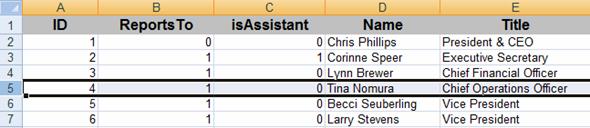
Any chart that was generated from an external data source using the Import wizard can be refreshed (re-imported) from the original source. You can also create an archive of your charts when you refresh, or archive charts on a daily or weekly basis. See Changing Refresh Properties for more information.
Note: You will need Microsoft Excel installed on your computer to complete this exercise.
11 Use Microsoft Excel to open Tutorial5.xls. The file is located in the My Document/My Charts folder.
12
In this worksheet, delete the row containing Tina Nomura.
(Click row 5, as indicated, and choose Delete from the Edit
Menu).
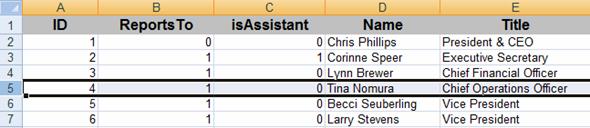
13 Choose Save from the File menu and then Close from the File menu to close the spreadsheet.
14 In OrgPlus, select Refresh Data from the Data menu.
15 When the refresh is complete, you will be prompted to view a log of the changes. Click No.
The newly refreshed chart shows that the box containing Tina Nomura was removed.

Congratulations! You have completed Tutorial 5.