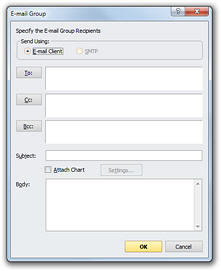Using Groups for E-mail Distribution
You can create an e-mail distribution list based on any defined group. For example, you can send an e-mail to:
· All engineers in the San Francisco office
· All full-time employees that participate in the retirement plan
Creating a Distribution List Based on a Group
You can create e-mail distribution lists composed of group members.
Specifying the E-mail Address Field
In order to use this feature, your chart must include an e-mail field.
Note: See Defining Field Properties in Working with Charts: Basic Charting for detailed information on defining the e-mail address field.
To create a distribution list for a group:
1 With your chart displayed, click the Review tab, then click E-mail in the Groups section.
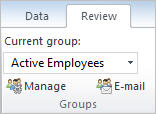
The E-mail Group dialog box is displayed.
2 Under Send Using, select an outgoing e-mail option:
· E-mail Client – Select this option to use your default e-mail client.
· SMTP – Select this option to use Simple Mail Transfer Protocol. Your e-mail will be sent according to the SMTP settings defined for OrgPlus.
Note: You can configure SMTP settings by clicking the File tab and selecting Options. See Using the Options Panel in Working with Charts: Utilities.
3 All the members of the current group are automatically included. You can add or remove recipients using the To, CC, and BCC buttons. You can also manually enter e-mail addresses. Multiple e-mail addresses should be must separated by semi-colons.
4 Optionally you can attach a copy of the current chart by selecting the Attach Chart checkbox. Use the Setting button to make sure the chart is optimized properly. See Working with Charts: Basic Charting for additional details.
5 Enter the Subject and Body text of the e-mail.
6 Click OK to send.